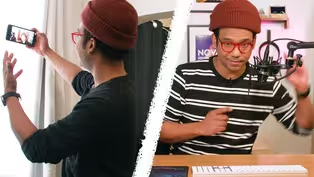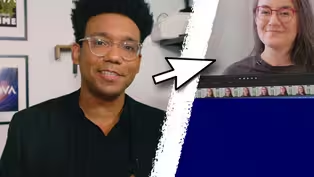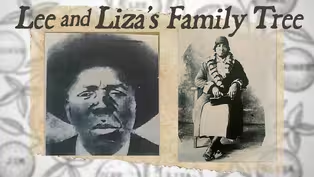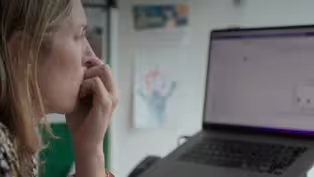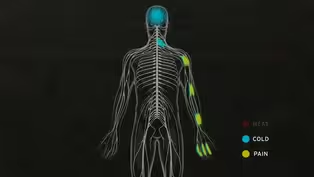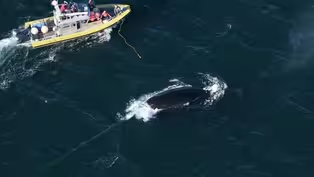
Complete Guide To Editing | NOVA Science Studio Tutorials
Clip: Season 50 | 16m 21sVideo has Closed Captions
Learn editing tips and techniques to ensure a cohesive story from start to finish
Whether you’re recording a science video or a personal project, these tips and techniques will ensure you're able to edit a cohesive story from start to finish. NOVA producer Alex Clark highlights tips for file structure, scripting, and editing.
Problems playing video? | Closed Captioning Feedback
Problems playing video? | Closed Captioning Feedback
National Corporate funding for NOVA is provided by Carlisle Companies and Viking Cruises. Major funding for NOVA is provided by the NOVA Science Trust, the Corporation for Public Broadcasting, and PBS viewers.
Complete Guide To Editing | NOVA Science Studio Tutorials
Clip: Season 50 | 16m 21sVideo has Closed Captions
Whether you’re recording a science video or a personal project, these tips and techniques will ensure you're able to edit a cohesive story from start to finish. NOVA producer Alex Clark highlights tips for file structure, scripting, and editing.
Problems playing video? | Closed Captioning Feedback
How to Watch NOVA
NOVA is available to stream on pbs.org and the free PBS App, available on iPhone, Apple TV, Android TV, Android smartphones, Amazon Fire TV, Amazon Fire Tablet, Roku, Samsung Smart TV, and Vizio.
Buy Now
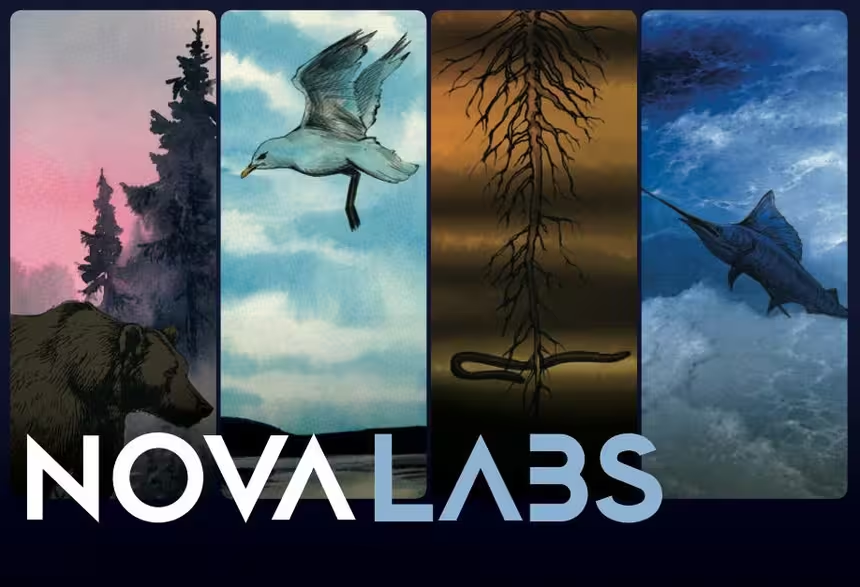
NOVA Labs
NOVA Labs is a free digital platform that engages teens and lifelong learners in games and interactives that foster authentic scientific exploration. Participants take part in real-world investigations by visualizing, analyzing, and playing with the same data that scientists use.Providing Support for PBS.org
Learn Moreabout PBS online sponsorship- Hey all.
In this tutorial you're going to learn how to edit a video from start to finish using original footage.
The program we're using is called Adobe Premiere Rush, which is essentially a slim down version of Premiere.
You can edit on a phone, you can edit on a tablet or you can edit on a computer.
It's gonna be really fun.
We're using an interview from a woman named Tina, who developed a teleporter, and you're going to be able to follow along every step of the way and edit on your own computer right alongside me.
We're going to look at the transcripts of the interview.
We're going to look at the script.
We're going to import the media that we want to edit with, work with voice-over.
And then we're going to do a final export of your project.
You can even add music to it if you want.
So let's get started.
This is the file that I prepared for you.
It is just called tinateleporter.zip.
The first thing you want to do, is if you have it in your downloads, go ahead and move it to your desktop, we're going to edit directly from this file.
Double-click it, and then it will open the file onto your desktop.
At this point, you could delete the zip file or you could just hold onto it for later, it's up to you.
I'm gonna open it up.
If you're using a tablet or a phone, you can just work with the files themselves, and you don't necessarily need this whole structure but it's good to keep everything in one folder.
In my documents folder, I have a few documents.
I have the Tina teleporter script, and then I also have the Tina teleporter interview transcripts.
Beginning with the transcript, a Tina teleporter is the person we're speaking to.
She has these numbers next to where she speaks, and that is called the time code at 0000.
That means zero minutes, zero seconds.
So basically that means that's the beginning of the clip.
Clip definition, when I say clip, I'm referring to an individual video file.
Tina begins by saying, "I am the inventor of," And then I ask her, "Hey, hold on Tina."
And then I say that at 0002, which means zero minutes, two seconds.
So this is how the time code works.
This is very useful because when you look at a clip, the time code will correspond to when you drag left and right, and you can find the exact words that you're looking for, just by looking at the time code.
So this is the full interview that we had.
And if I scroll to the bottom, you can see it really wasn't that long, 645 is the last line that she said.
Let's take a look at the next document we have, it is called the Tina teleporter script.
I like to do two column scripts.
On one side, I'm going to put the words, and then on the other side, I'm going to put the visuals.
So we're going to be editing from this script.
Quickly looking over the script, there're two lines from Tina and they have a time code listed.
So if we're going to go into the file and try to pull out these portions in Premiere Rush, we can refer to this time code.
There is then a voice-over that comes from myself which we are going to be using, and this is a single line which is an MP3 that I recorded separately.
The difference between Tina's interview, is there's video and audio.
And then from this voice-over, there's no videos, it's only audio.
Over here on the visual side, we have a lower third, which is a title, we're going to give her a name on the screen and text.
And then we have a B roll clip that we're going to use.
B roll are elements that are neither scenes or interview.
B roll is essentially additional footage that provides context to what you're seeing on screen.
A few other things in folders that I have are music project.
If you notice there's an empty folder and that's intentional because we're going to put our project into there.
Next, we have scratch and scratch is also empty.
Next in the video folder, we have three files.
The first file is called teleporter B roll.
And this is B roll or footage of the teleportation device.
Very beautiful.
You can see it's super high tech.
And then I have this clip of the teleporter factory.
This is where the device is made.
And then last but not least, is the interview with Tina teleporter.
That is Tina, and you can hear her speaking about her device.
- I am the inventor of- - This is the file that corresponds with our script and our transcript when it comes to time code.
The last thing we have is a folder for voice-over.
Off-camera Tina told me the side effects for men include, itchiness and blindness.
This is our first footage of the manufacturing floor, A trick I learned with Rush for the import process.
To have everything in the same folder is often really helpful.
So I'm going to tell you exactly what files you need to bring into your project folder.
The three video files, the music file and the voice-over, and bring it all into the project folder.
Now we have everything that we're going to be working with in one place, and let's open up Premiere Rush.
It will take a second to start the first time.
Oh, that was fast.
Okay, so Premiere Rush is open.
We're going to create a new project.
On your desktop, you do have this folder that you've already set up, that's perfect.
And then we're going to click into the project folder, right here.
Now that you're in the project folder, you see the five assets that we have pulled into the folder.
And what I'm going to have you do, is click all five of those, and then we're going to give our project a name.
We're going to go down to the bottom and where it says project name, give it a name that reflects what you're going to be editing.
In this case, I'm just going to call it teleporter.
(keyboard clicking) Now, we're ready to begin.
Hit create at the bottom right.
Now, you can see all of our files have been brought into the project.
So down here, this area is called your timeline.
See these numbers for 30, 1 minute, 130.
That is your time code.
To play, you can hit space and then it plays the entire interview.
This is just your raw footage laid out in what we call a sequence on the timeline.
In the bottom left, you have the basic tools that you'll be using to edit.
They are split, and the shortcut for split is just S. If you hover over any section by clicking above, right beneath the numbers on the timeline, you'll see that there's blue line with the little indicator moves.
This is actually called a current time indicator, but some people just call it the Playhead.
And when you click around, you can see different parts of your video.
You can also select the current time indicator and move it left and right to scrub.
So now we know the basics of how to get around here, but let's talk about some of the tools that you'll use most frequently.
The first tool is this little scissors, it is split to split any clip.
So let's say I just want it to split right here where the current time indicator is, I would select the area where I wanna split my clip in half, and then hit S and now this is two separate clips.
If I want it to undo this, a quick hot key is command + Z or Control + Z which just reverses the last action that you took.
The next tool duplicate will make a copy of the clip and put it right behind the clip that you have.
So if I clicked duplicate right here, now I have a second clip.
And you can see if I drag at the bottom, that it made a complete copy of that long interview.
This time, instead of hitting Command + Z to go back, I'm going to delete it by hitting delete.
Another way to delete, of course, is just to hit the trash can down here, So that's your third tool, It is the delete tool, and if I want to delete a clip, just click this.
The next tool is really helpful, it's called a spanned audio, so that you can see what we call the audio track more clearly.
It drops down and it spans.
All of these little lines in here are actually your audio visualized.
And now a more advanced feature is the very bottom tool which is control tracks.
If I click this luck, I can't move anything in here, it's just going to stay where it is.
I can unlock it.
I can also make a track invisible by hitting this eyeball, and it just goes away.
The reason I would want to do that, and sometimes you layer your tracks, one on top of the other like Legos, you might just wanna see what's beneath it.
For now, I'm going to hit control tracks again to get rid of those options.
So if you want to add more things to your project or see everything in your project, that's also very easy.
These tools are up at the top left.
There is a plus, which allows you to add more media, and there is also this box.
If you hit the box, it shows you everything that's currently in your file.
So we're going to start with what I call a radio cut, which is making an edit just from the interview so that we can listen to it and make sure it sounds good, and then we're going to add other things to it.
So let's delete everything else and just start with the interview.
When I hit minus a few times, I can see everything.
So we have our full interview, we need to start cutting it down.
And we're going to look at the script and see what are the moments that we have to take out?
One way that we can do this dragging left and right on the edge of a clip to remove part of it.
Another way to do it is to hit S, at our time codes whenever we feel like we want to make a split, that's the way we're going to do it today.
Let's take a look at the script.
Let's look for the first lines from Tina that we're going to use in the edit.
"Hi, I'm Tina Teleporter, I invented the carrier, which is a teleporter that can take you anywhere in the world.
That's around 10 seconds.
So we're going to go over to our timeline, zoom in a bit.
I'm pressing plus here, and I can drag on the left of the bottom, and I'm getting to this ten second point.
The audio starts about right here, so let's take a listen to it and see if that's it.
- Hi, I am Tina Teleporter, and I invented the carrier, which is a teleporter that can take you anywhere in the world.
- That's it.
What I want to do is cut that portion out.
I'm going to be splitting those clips, and then I'm going to move on to the next clip that we need to find.
At the beginning of this, I'm going to take my Playhead, drag it right before the audio starts, press S and we split that clip.
Well, let's play it to the end and then hit space to stop it.
The last word here is world, so let's play it through and stop it after world.
- Hi, I am Tina Teleporter, and I invented the carrier, which is a teleporter that can take you anywhere in the world.
- Okay, so I stopped it.
And if I look here, I may have stopped it a tad early.
Editing for me is really visual, I like to use my eyes to determine where to make my cuts.
So I'm gonna pull my indicator to an area where I know it's quiet splitting that.
We're done with our first section from Tina, I like to call that a bite.
It's just like a bite size bit of information.
So zooming out one last time, we can take a look at all the pieces we have from Tina.
We have these three small clips that we selected by splitting, and we can get rid of everything else at this point, click the other chunks and delete them.
Okay, we're gonna pull in the voice-over now, it's really short, and you can just drag and drop it onto your timeline.
Now, because there's no video track, and you're not going to see a preview of any image like you would see for your other tracks, that are video tracks with audio.
And you can tell it's just audio because of the color.
This is a good time to use the control tracks tool that I mentioned earlier.
So we're going to click down at the bottom and bring it back.
And what we can do is mute the audio from our video file, so that we only hear the audio from the voice-over.
You notice the audio track goes great.
Now, when we play it back, we should only hear the green audio from the voice-over track.
Tina told me the side effects for men include itchiness and blindness.
So let's clip it at six seconds, select the track and then hit S, now we've split it.
And I'm going to delete everything that came before it.
So this is where editing is fun, and Rush is not always easy to just drag an audio file in between two video files, because it's trying to help you not to have any gaps in your projects.
So what you could do is bring in some more footage that can live on top of that audio.
So in our script, what I decided to do was to use B roll of the factory to come in when this audio is playing.
To bring in B roll of the factory, we simply drag and drop it, and we can put it right between the two clips, click the audio track of the voice-over and then just move it over to the right.
So let's play this and see how it looks.
"But should that many teleporters be manufactured before we even know how it works?"
- The factory footage goes on a bit too long.
To shorten the factory footage, we can just click the footage and then drag on the edge of it, pull it to the left.
Another way that we could do it, is like we did before and just make a split.
Over on the visual side, we see the first thing that we're missing is this lower third for Tina Teleporter.
A lower third is just an indicator of a person's name and title.
The rest of the tools that you use in Rush are over here on the top right, and these are effects panels that can give you different appearances and transitions.
The one that we're going to use first is graphic.
Clicking graphics opens up a side panel, and we're going to add a graphic.
So click add graphic, the way we use this is by dragging it into the project.
You want to drag it on top of your video file, you can click directly on the screen and edit your title just by typing.
I'm going to make this font smaller, you can also type in a number over here by clicking on the side.
So I'm going to type in 55, and then the subtitle, I'm going to call her inventor.
The next thing I notice is B roll of the teleporter to cover a jump cut.
This is what we call a jump cut when two clips are side-by-side that have similar framing, and there is a passage of time that takes place which makes it look kind of jarring.
- In the world, this is a miniaturized... - So we can pull this teleporter B roll in, let's scrub through and play it.
That's where I'm going to begin, and then we're going to pull this over to cover that cut.
That is our complete video.
To export in Rush, you hit share up at the top.
The first thing that we want to do is give it a name.
So I'm going to keep it consistent, I'm going to give it the name that I used at the beginning, which teleporter.
And then you can decide where to save it.
Click this right here, it brings up a window and you can select where you should save your project.
So since we had it on the desktop, I'm going to navigate to the Tina Teleporter folder.
And I actually want to make a new folder in here called exports.
So I'm going to hit new folder, and I'm going to create a folder called exports.
I select choose.
It gives you an estimated file size, which tells you about how much space this will take up on your device.
Under advanced settings, you can choose your resolution, 1080 is fine.
Preset, I'm going to keep it at automatic.
We discussed frame rate in another video, but we shot this at 23.976 frames per second.
So we can match that here.
Audio channels stereo, that means we're going to hear from both channels left and right, they're not going to be duplicated.
Under quality, you can select low, medium or high, and that does adjust the file size.
Whenever you have space available, go ahead and select high.
The final step is just to click export at the bottom.
A quick way to find your file after you export, is click view and finder and it will bring it right up.
Before you close out, you want to watch your file and make sure that it's exactly how you wish.
So I'm going to open that with a quick time.
- Hi, I am Tina Teleporter, and I invented the carrier, which is a teleporter that can take you anywhere in the world.
This is a miniaturized version of what we're working on, and we're hoping that we can release it to the public.
- This is our first footage of the manufacturing floor.
Tina says she can put out more than 1000 units a month.
But should that many teleporters be manufactured before we even know how it works?
- I can show you how it works and we can go ahead with that, all right?
And here we go.
Three, two... (air whooshing)(footsteps) See, it works.
- In rush, you can hit done.
And then now you can close your project by going to file close project.
And you can just close out of the program and that is it.
You've completed your first project in Adobe Rush.
As you continue to experiment, you can play with more of the effects, more of the transitions and make things look exactly how you wish.
So thank you for watching, and good luck editing your first stories.
(soft music)
What to know about the “Ring of Fire” Eclipse
Video has Closed Captions
Clip: S50 | 46s | The "Ring of Fire" eclipse is coming. Seriously, don’t look directly at it. (46s)
Mastering Lighting and Audio in Video | NOVA Science Studio
Video has Closed Captions
Clip: S50 | 4m 4s | Elevate lighting and audio with these techniques to highlight creative storytelling (4m 4s)
Introducing the NOVA Science Studio Program
Video has Closed Captions
Clip: S50 | 2m 42s | The NOVA Science Studio is a youth science journalism program for high school students. (2m 42s)
How To Film Great Video With A Phone | NOVA Science Studio
Video has Closed Captions
Clip: S50 | 3m 54s | NOVA producer Alex Clark shares 3 fundamentals of shooting with a smartphone. (3m 54s)
How To Do A Video Interview | NOVA Science Studio Tutorial
Video has Closed Captions
Clip: S50 | 3m 56s | Interviewing is one of the most important parts of creating compelling videos (3m 56s)
Complete Guide To Editing | NOVA Science Studio Tutorials
Video has Closed Captions
Clip: S50 | 16m 21s | Learn editing tips and techniques to ensure a cohesive story from start to finish (16m 21s)
Rare Fossil Appears to Show Mammal Attacking Dinosaur
Video has Closed Captions
Clip: S50 | 3m 26s | Could a small mammal take down a dinosaur? (3m 26s)
The nation’s first big offshore wind farm is coming
Video has Closed Captions
Clip: S50 | 5m 22s | The first commercial-scale offshore wind farm in the US is being built off Massachusetts. (5m 22s)
What Made the Titan Submersible Design Unconventional?
Video has Closed Captions
Clip: S50 | 5m 5s | An international investigation into the fatal submersible implosion is underway. (5m 5s)
Could Whale Poop Help Cool the Planet?
Video has Closed Captions
Clip: S50 | 2m 43s | Marine biologists unravel how whales and their poop trap carbon and feed the ocean. (2m 43s)
This Fungus Is Spreading Rapidly in Hospitals
Video has Closed Captions
Clip: S50 | 3m 24s | Cases of Candida auris are increasing every year. (3m 24s)
There’s Something Living in Wildfire Smoke
Video has Closed Captions
Clip: S50 | 1m 59s | Wildfire smoke can carry harmful microorganisms long distances. (1m 59s)
How the West Is Making It Rain, With Science
Video has Closed Captions
Clip: S50 | 6m 22s | A method of boosting snow and rainfall may help ease drought conditions in the western US. (6m 22s)
Soothing Science: The Light You See at Sunset
Video has Closed Captions
Clip: S50 | 8m 1s | Relax to the sound of the ocean and discover the science behind sunsets. (8m 1s)
The Mystery and Physics of the Spiral Football Pass
Video has Closed Captions
Clip: S50 | 3m 43s | The way the spiral football pass travels through the air baffled physicists for years. (3m 43s)
Astronaut Walter Cunningham on the Historic Apollo 7 Mission
Video has Closed Captions
Clip: S50 | 32m 26s | He discussed the first crewed Apollo mission, Apollo 7, with NOVA in 1998. (32m 26s)
Lee and Liza's Family Tree Preview
Video has Closed Captions
Preview: S50 Ep18 | 30s | A family turns to science in their struggle to rediscover a history obscured by slavery. (30s)
Can DNA technology Help Rebuild a Family Tree?
Video has Closed Captions
Clip: S50 Ep18 | 3m 28s | A Black family uses DNA technology to unlock secrets of the past. (3m 28s)
Why Mosquitos Are Humanity’s Deadliest Creature
Video has Closed Captions
Clip: S50 Ep17 | 3m 37s | About 80% of deaths caused by Malaria annually are young children, below the age of five. (3m 37s)
Inside the Fight To Develop a Malaria Vaccine
Video has Closed Captions
Clip: S50 Ep17 | 4m 18s | These scientists were on the verge of a breakthrough with a promising vaccine nearing approval. (4m 18s)
Video has Closed Captions
Clip: S50 Ep17 | 2m 34s | Today, Malaria is considered a tropical disease, but it wasn’t always that way. (2m 34s)
Inside Huawei: China’s Tech Giant
Video has Closed Captions
Clip: S50 Ep16 | 3m 40s | Working at Huawei can be intense - six day weeks and 12 hour days are the norm. (3m 40s)
Inside China's Tech Boom Preview
Video has Closed Captions
Preview: S50 Ep16 | 30s | The inside story of China’s meteoric rise to the forefront of global innovation. (30s)
Video has Closed Captions
Clip: S50 Ep16 | 4m 28s | A tech war between China and the West is starting to heat up. (4m 28s)
What Caused the Dinosaurs to Go Extinct?
Video has Closed Captions
Clip: S50 Ep15 | 1m 50s | How did an asteroid impact on one side of the planet cause global devastation? (1m 50s)
The Catastrophe That Killed 90% Of Earth’s Species
Video has Closed Captions
Clip: S50 Ep14 | 1m 34s | An ancient catastrophe killed nearly all life on Earth - and an asteroid wasn’t to blame. (1m 34s)
Ancient Earth: Inferno Preview
Video has Closed Captions
Preview: S50 Ep14 | 30s | How did life bounce back after a cataclysmic extinction wiped out some 90% of all species? (30s)
Giant Prehistoric Fungi Once Ruled the Earth
Video has Closed Captions
Clip: S50 Ep13 | 3m 43s | Fossils show that millions of years ago, 20-foot-high fungi grew on Earth. (3m 43s)
How Life Survived When Earth Was Covered in Ice
Video has Closed Captions
Clip: S50 Ep12 | 3m 6s | Hundreds of millions of years ago, Earth was encased in ice. How did life survive? (3m 6s)
Video has Closed Captions
Clip: S50 Ep11 | 3m 9s | For millions of years, Earth was a fiery hellscape, inhospitable to life. (3m 9s)
Ancient Earth May Have Had Red Oceans
Video has Closed Captions
Clip: S50 Ep11 | 3m 34s | On Ancient Earth, rust deep in the oceans played a critical role in the formation of Earth (3m 34s)
Your Brain: Who's in Control? Preview
Video has Closed Captions
Preview: S50 Ep10 | 29s | Dive into the subconscious to see what’s really driving the decisions you make. (29s)
What If Part of Your Brain Was Missing?
Video has Closed Captions
Clip: S50 Ep10 | 2m 29s | An injury cost Phineas Gage part of his brain, but he lost something else too. (2m 29s)
What Happens in the Brain When you Sleepwalk?
Video has Closed Captions
Clip: S50 Ep10 | 3m 55s | Some people can do complex behaviors like walking and driving while sleeping. (3m 55s)
How Trauma Can Alter Your Biology
Video has Closed Captions
Clip: S50 Ep10 | 4m 40s | Your ancestors' experiences might influence how your brain is wired today. (4m 40s)
Your Memories Are Not as True as You Think
Video has Closed Captions
Clip: S50 Ep9 | 3m 51s | It turns out memories have a very shaky foundation. (3m 51s)
Your Brain: Perception Deception Preview
Video has Closed Captions
Preview: S50 Ep9 | 29s | Neuroscientists discover the tricks and shortcuts the brain takes to help us survive. (29s)
Is the Human Brain Actually Two Minds?
Video has Closed Captions
Clip: S50 Ep9 | 5m 17s | Severing the connection between the two halves of the brain reveals how the hemispheres function. (5m 17s)
Video has Closed Captions
Clip: S50 Ep9 | 3m 40s | This experiment shows how the brain can interpret — and misinterpret— pain. (3m 40s)
How Your Brain Interprets Color
Video has Closed Captions
Clip: S50 Ep9 | 2m 24s | A vision scientist breaks down the infamous dress debate. (2m 24s)
Witnesses Recount Surviving a Volcanic Explosion
Video has Closed Captions
Clip: S50 Ep8 | 2m 57s | Hear witnesses share how they survived the most explosive event ever recorded on Earth. (2m 57s)
Scientists Make Rare Discovery in Active Volcano
Video has Closed Captions
Clip: S50 Ep8 | 2m 58s | Volcanologists visit Tofua to study the volcano’s activity. (2m 58s)
How an Underwater Volcano Produced a 60-Foot Tsunami
Video has Closed Captions
Clip: S50 Ep8 | 2m 35s | The most explosive event ever recorded on Earth—and the massive tsunami that followed. (2m 35s)
Video has Closed Captions
Preview: S50 Ep8 | 30s | Investigate one of the most powerful volcanic eruptions in recorded history. (30s)
Scientists Attempt To Free Entangled Right Whale
Video has Closed Captions
Clip: S50 Ep7 | 3m 30s | Entanglement responders work to free a critically endangered whale from rope. (3m 30s)
Saving the Right Whale Preview
Video has Closed Captions
Preview: S50 Ep7 | 27s | Follow scientists determined to save the critically endangered right whale. (27s)
Meet Snow Cone the Right Whale and Her Calf
Video has Closed Captions
Clip: S50 Ep7 | 4m 32s | Since 2010, the average time between North Atlantic right whale births has increased. (4m 32s)
Why Induction Stoves Are Better for You and the Environment
Video has Closed Captions
Clip: S50 Ep6 | 2m 56s | Induction stovetops are an energy-efficient alternative to traditional gas stoves. (2m 56s)
How Heat Pumps Can Help Cities Lower Carbon Emissions
Video has Closed Captions
Clip: S50 Ep6 | 4m 17s | Landlords are switching from gas furnaces to heat pumps to reduce their carbon footprint. (4m 17s)
Chasing Carbon Zero Sneak Peek
Video has Closed Captions
Clip: S50 Ep6 | 1m | A new film from NOVA examines technologies that could get us to carbon zero by 2050. (1m)
Providing Support for PBS.org
Learn Moreabout PBS online sponsorship
- Science and Nature
Capturing the splendor of the natural world, from the African plains to the Antarctic ice.













Support for PBS provided by:
National Corporate funding for NOVA is provided by Carlisle Companies and Viking Cruises. Major funding for NOVA is provided by the NOVA Science Trust, the Corporation for Public Broadcasting, and PBS viewers.